How To Reach Out To People On LinkedIn (& What To Say)
Updated January 2026
LinkedIn limits the number of people that you can reach out to.
If you are using a basic (free) LinkedIn account, then you can only send messages to people that you are already connected with.
LinkedIn limits users to sending 100 connection requests per week.
Even if you are using LinkedIn’s paid version (Premium or Sales Navigator), you can only send 50 InMail messages per month.
As you can see, reaching out to people on LinkedIn is difficult due to the restrictions imposed. This is not ideal for professional salespeople that need to message a higher volume of people.
The best way to reach out to people on LinkedIn is to not actually reach out to them on LinkedIn…
It’s more effective to use LinkedIn to find leads and their emails, and then email them directly. This allows you to reach out to as many people as you want, and bypass LinkedIn’s limitations.
In this article, I share my four step process for how to reach out to people on LinkedIn via cold email (and what to say):
Step 1: Sign up for LinkedIn Sales Navigator
Step 2: Search for leads with Sales Navigator
Step 3: Export your leads (with their emails)
Step 4: Email your leads with Emailchaser
Step 1: Sign up for LinkedIn Sales Navigator
In order to search for leads on LinkedIn, you’ll need to sign up for a paid LinkedIn Sales Navigator account.
You cannot search for leads using a basic (free) LinkedIn account.
Fortunately, LinkedIn Sales Navigator isn’t too expensive, and they also offer a free trial.
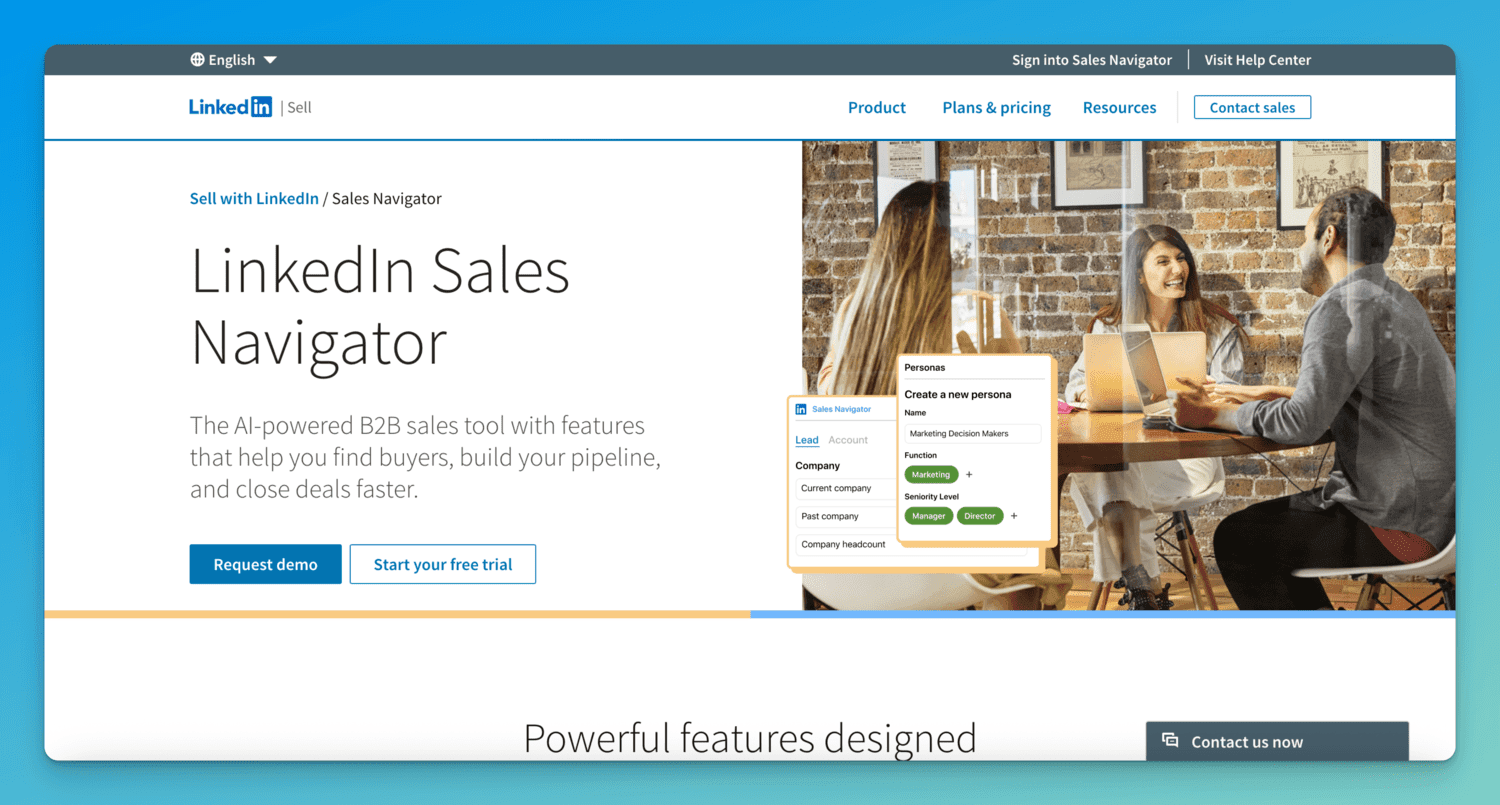
Step 2: Search for leads with Sales Navigator
Now that you’ve signed up for LinkedIn Sales Navigator, it’s time to search for relevant leads.
There are over 25 search filters that you can apply, such as industry, location, job title and more.
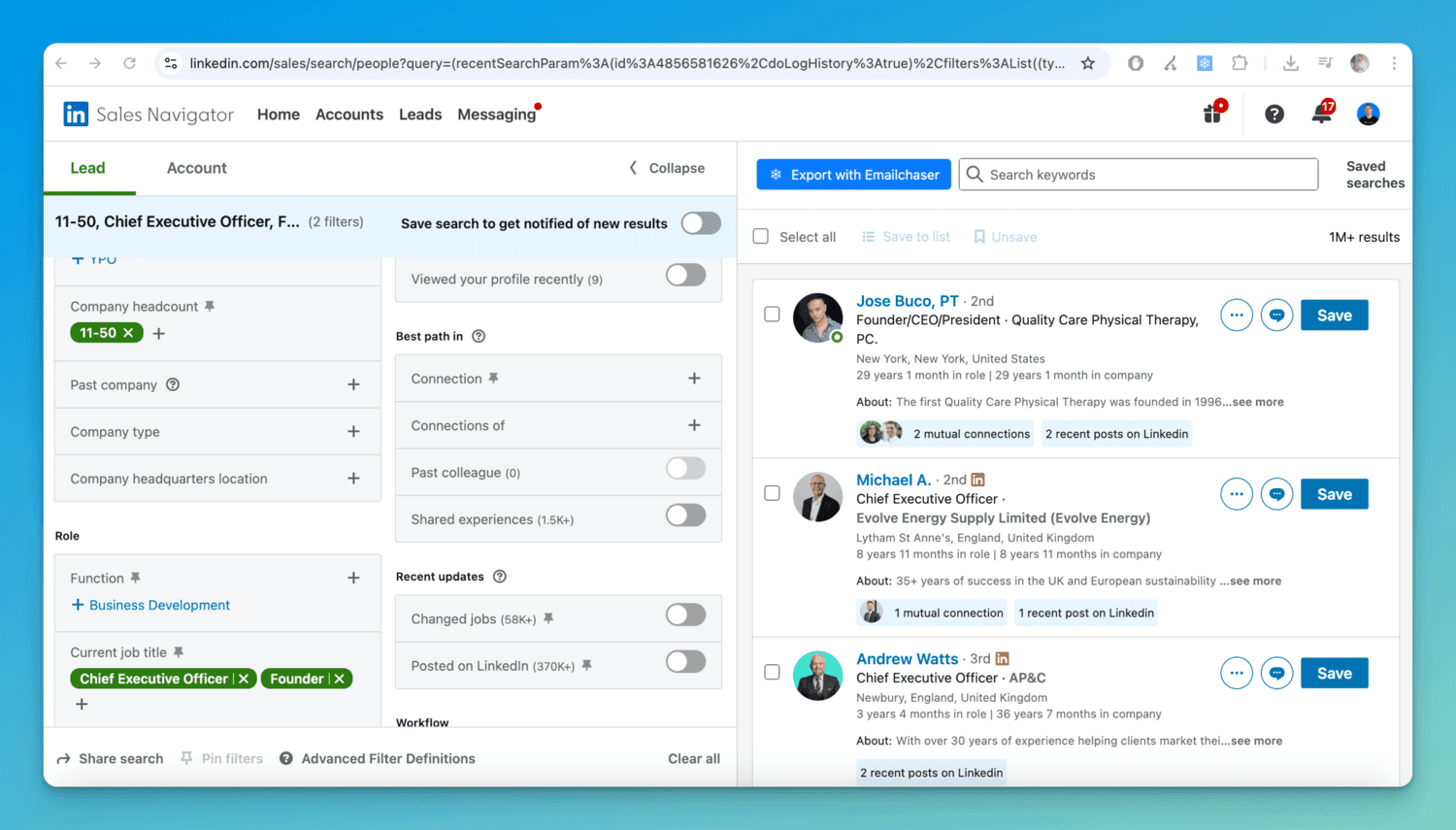
The reason why I usually recommend LinkedIn Sales Navigator is because LinkedIn has the most accurate lead database.
LinkedIn is the only platform that owns the data.
Other lead databases, such as Apollo and ZoomInfo, don't own the data, and offer less accurate and outdated information.
Step 3: Export your leads (with their emails)
The next step is to export your leads directly from Sales Navigator using Emailchaser's Lead Finder extension.
The reason why you should use our extension is because LinkedIn doesn't give you the email of each lead (since this information isn't publicly available).
Once you've installed the Emailchaser extension, you'll see a button appear in your LinkedIn Sales Navigator account that says "Export with Emailchaser".
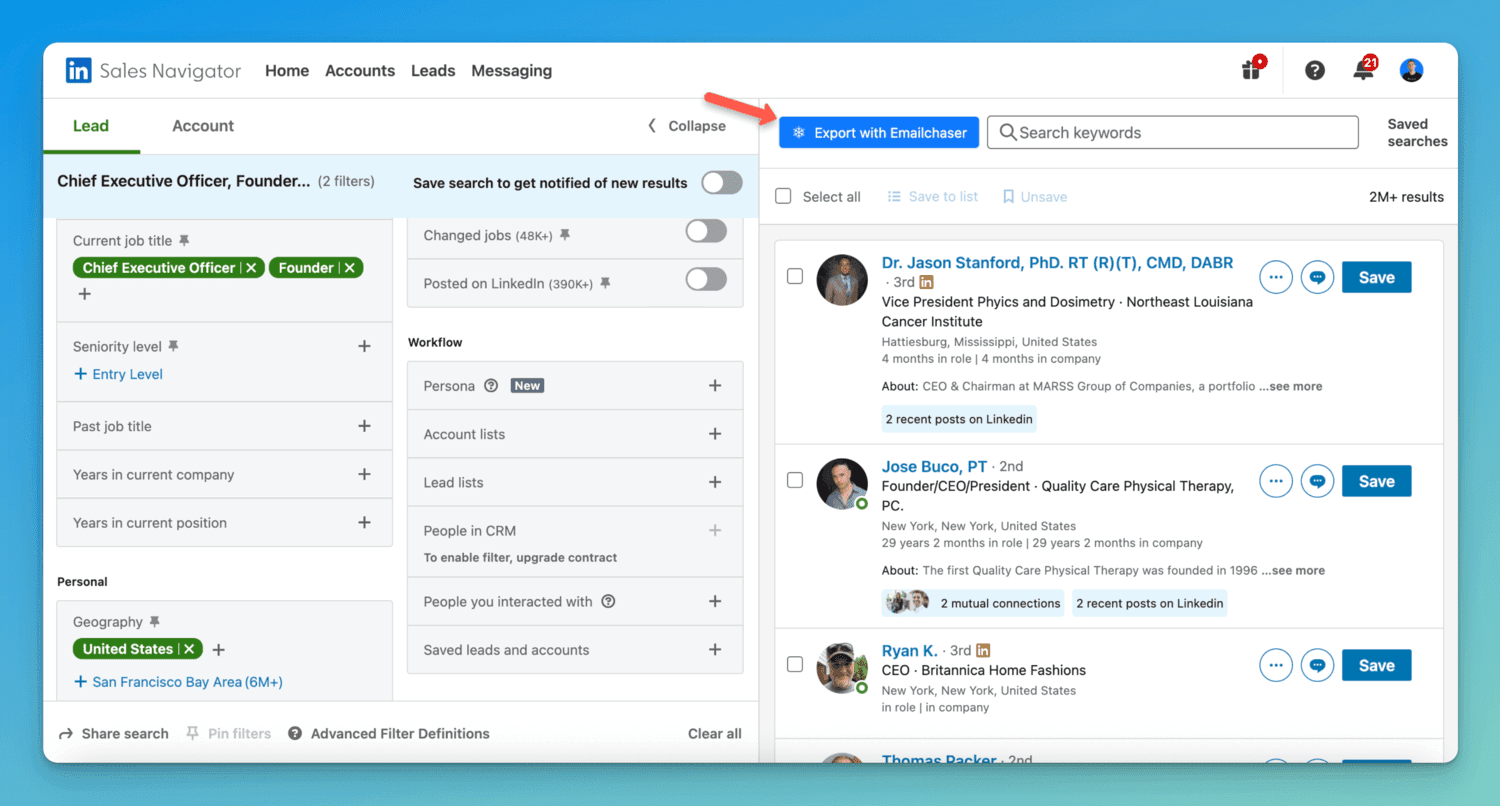
Our extension finds the correct email address for each lead by taking the lead's name and company website, and then using verification software to verify which email format is correct (since 99% of professional email addresses follow the same 10 formats).
Our extension uses double-verification, with two different providers, meaning that your bounce rate will be less than 1 per cent.
All you need to do is name your extraction, and then wait for the .csv file to be ready for download.
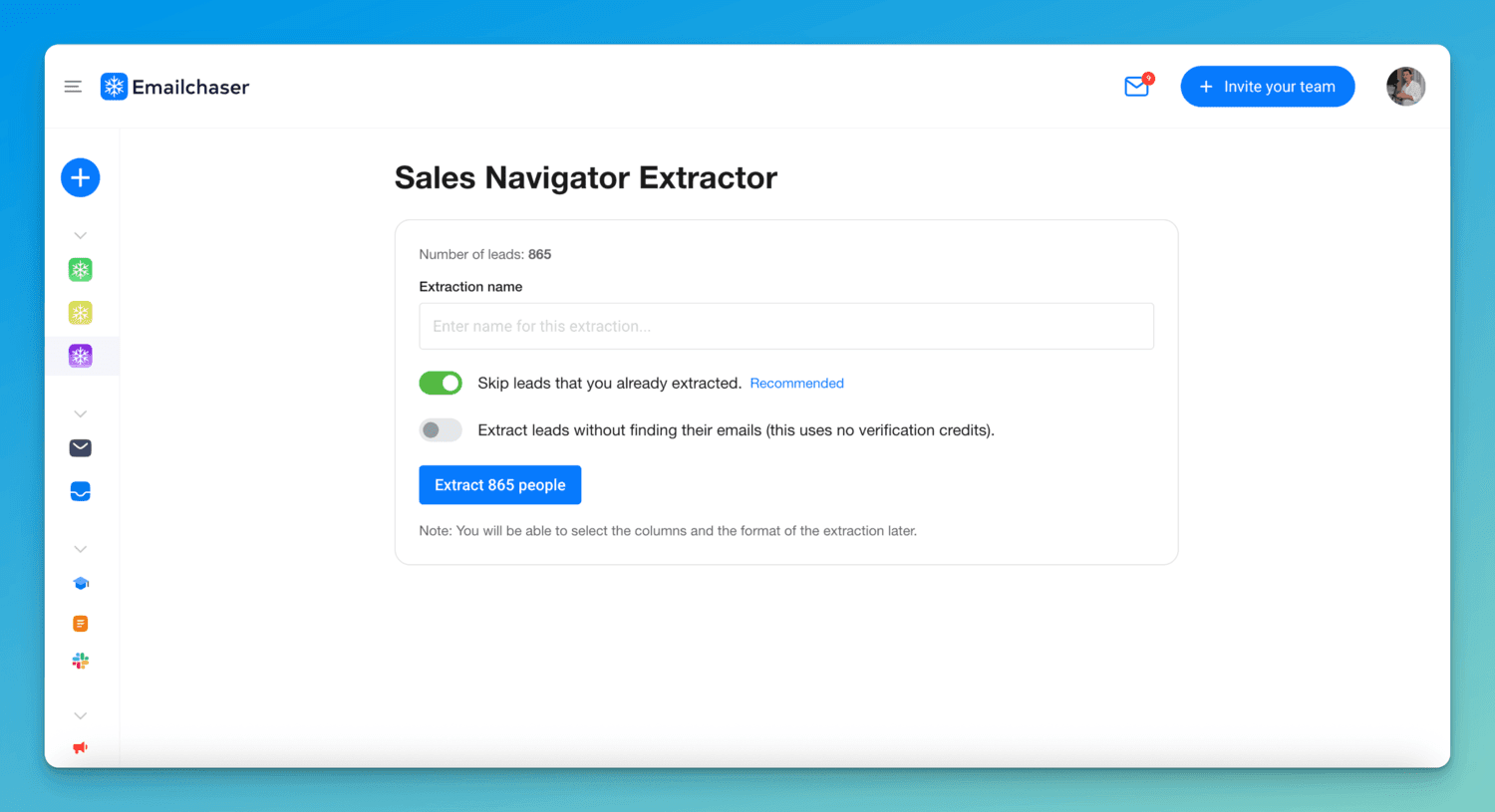
Step 4: Email your leads with Emailchaser
The final step is to upload your leads with their emails to a campaign in Emailchaser.
This allows you to bypass all of LinkedIn's restrictions.
You can extract thousands of leads each day from Sales Navigator, and upload them to your campaigns.

If you are contacting thousands of new leads each day, then you will receive hundreds of replies.
You can use Emailchaser's built-in Sales CRM feature to manage these replies in custom columns.
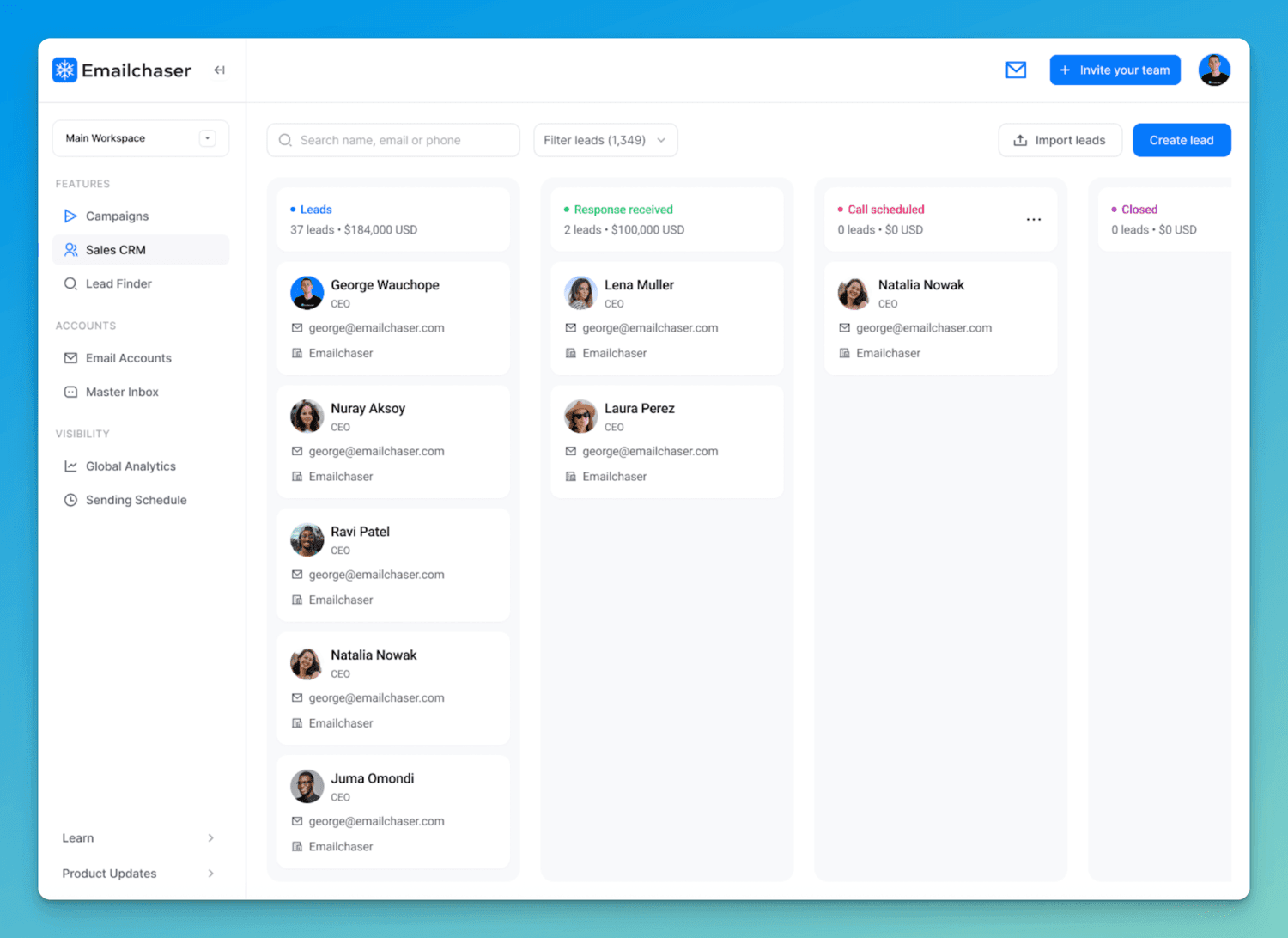
Final thoughts
The best way to reach out to people on LinkedIn when doing B2B outbound sales is by following my four step process:
Step 1: Sign up for LinkedIn Sales Navigator
Step 2: Search for leads with Sales Navigator
Step 3: Export your leads (with their emails)
Step 4: Email your leads with Emailchaser
On a related note, even if you have a great lead list, you won't receive responses if you don't write an email that people want to respond to. I recommend that you ready my article How To Write A Cold Email.
Article by
George Wauchope
Founder of Emailchaser.
I have been working in the sales & marketing industry for nearly a decade.
When I’m not working on my business, I enjoy eating sushi & doing jiu-jitsu.
About the author
Address: 151 Calle de San Francisco San Juan, Puerto Rico
Email: [email protected]
© Copyright 2026 Emailchaser